TWS Margin Requirements for your wallet.
Let’s start with a wallet that contains only cash. Note that the Portfolio tab displays a margin matrix at the top right of the screen with:
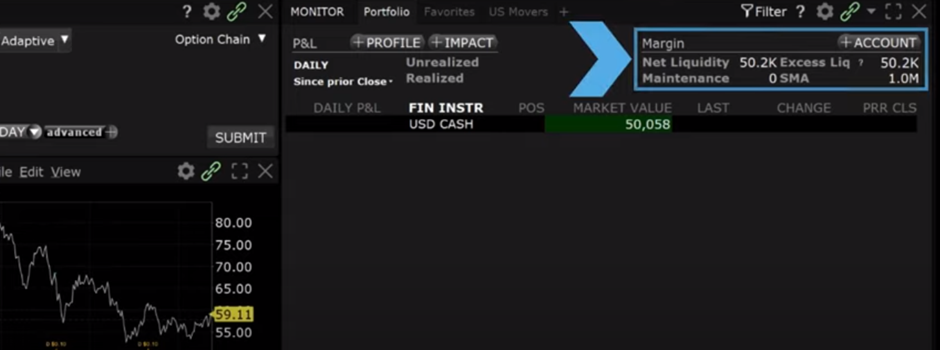
● Net liquidity or liquidation value, which is the total value of all assets valued at market prices
● Excess Liquidity, defined as capital to the loan value (ELV) minus the maintenance margin or the amount of capital the investor has in excess of the current margin required to support his portfolio
● SMA or Special Memorandum Account, which is a line of credit created when the market value of securities in a margin account.
This screen allows the user to see their portfolio status and leverage at a glance. For a more detailed look, click the account icon above.
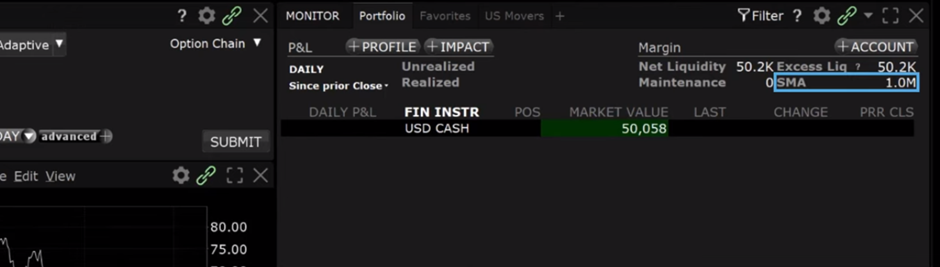
In the account window, the trader can expand three sections: Balances, Margin Requirements, and Available for Trading. In Balances, for example, Net Liquidation Value or Capital with Loan Value. The investor can hover over any of the parameter terms to display definitions by account type.
Without any positions, the margin requirement is zero. In Available to Trade, the current available funds are equal to the cash value and, at this time, the net liquidation value. The purchasing power gives the investor has an idea of the value of the securities he could have in his portfolio under the current margin rules. In this case, the leverage is shown as approximately four to one. Before closing the Account window, take a look at the Wallet section at the bottom. Later in the lesson, this area will be filled with open positions. Close the Account window by clicking the “x” in the upper right corner.
The trader can enter a trade by entering a symbol in the input field of the order entry panel. Click the Buy button and Select the amount in shares or US dollars. Before submitting the trade for execution, click the Advanced icon and select Check Margin. Doing so will generate an order confirmation window.
● In the upper left corner, below the order description, the face value of the trade is approximately $30,000
● Check the margin matrix at the bottom right
● There are three columns of data showing the current, switch and subsequent trade data related to loaned capital, maintenance, initial margin (or the minimum amount needed to open a new position) and finally the position.
● In this case, the investor is purchasing a specific number of shares and can see the estimated impact on their margin requirements with the par value of the shares purchased.
● This is a great first reference point to help the investor purchase the margin requirement with the face value of the shares purchased. ● When you are ready, click transmit to submit the request.
The investor is currently using $30,000 of his capital, but using margin, the investor can add a second position also worth $30,000 to his portfolio by repeating the above steps with another stock and checking the impact of margin on the confirmation screen of the order.
Note: Margin buying is only used when all of the investor’s cash has been used for previous positions.
Let’s go back to the Portfolio tab on the Monitor screen. The investor can check their net liquidity and margin requirements in real time at the top right of the screen. And at the top left you can see the daily real-time profits and losses, as well as the unrealized profits and losses.
Next, returning to the account window, the investor can see the margin needed to support the positions. Note the reduced value shown for purchasing power, as the total of the two positions of approximately $60k exceeds the NLV of $50k. The investor still has purchasing power, but is now trading with money borrowed from Interactive Brokers.
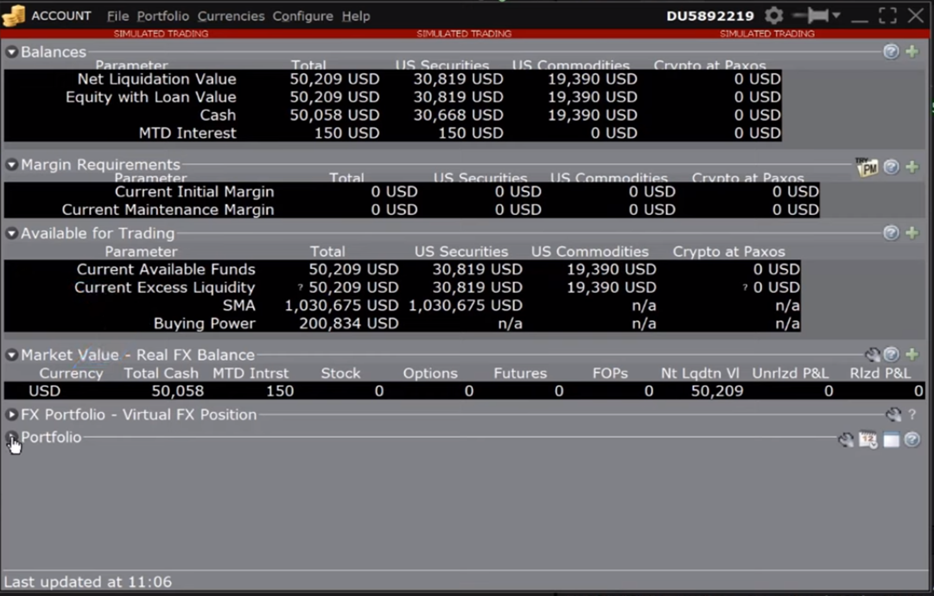
Please also note that margin requirements are included in the US securities columns and are marked separately from US commodities. Let’s return to the Account window after placing a futures trade by purchasing a contract of CME crude oil in the order entry panel.
The trader can enter the crude oil symbol and set up the trade just as he did previously with stocks. As with stocks, details of the estimated margin impact are displayed on the order confirmation page. When ready, the trader can click submit and return to the account window once the order has been completed to now see the same number appearing on the commodities side of the panel. Remember that for futures positions, the margin requirement is set by the listing exchange. For stocks, the broker determines the amount of margin deployed, which can be a function of liquidity, market capitalization, concentration of positions in a specific sector, and other factors. In any case, Interactive Brokers may charge more than the futures exchange or other brokers.
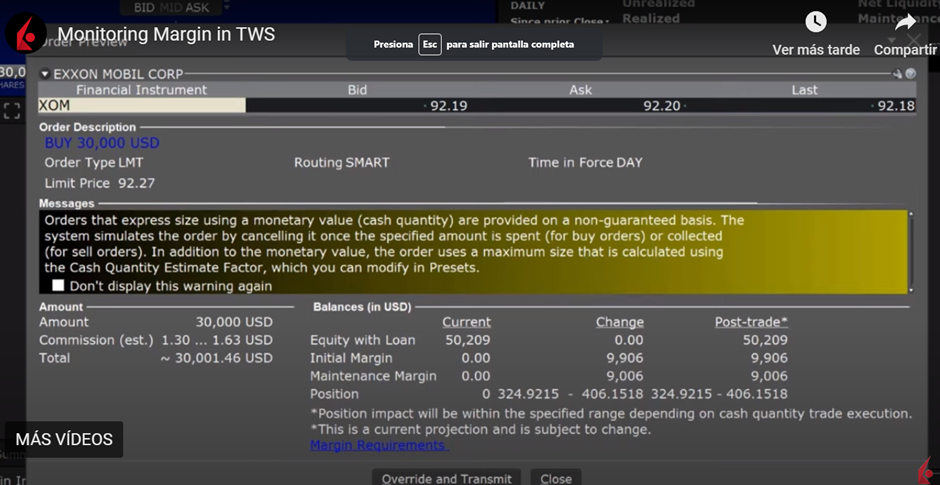
Viewing Margin Requirements for instruments in a watchlist.
If the investor is interested in seeing the margin requirements of any instrument, whether he owns it in his portfolio or not, he can right-click on a symbol in a watchlist and select Financial Instrument Information and then click Click Description in the expansion menu.
This will open a dialog box. Towards the bottom left corner is an area that displays initial and maintenance margin requirements broken down by long or short positions. These are represented in percentage terms.
Please note that different actions may have different requirements. This is due to several factors, such as the market capitalization of the underlying, volatility and the sector in which it fits. There are several other factors that drive margin requirements, for more information visit the Interactive Brokers website
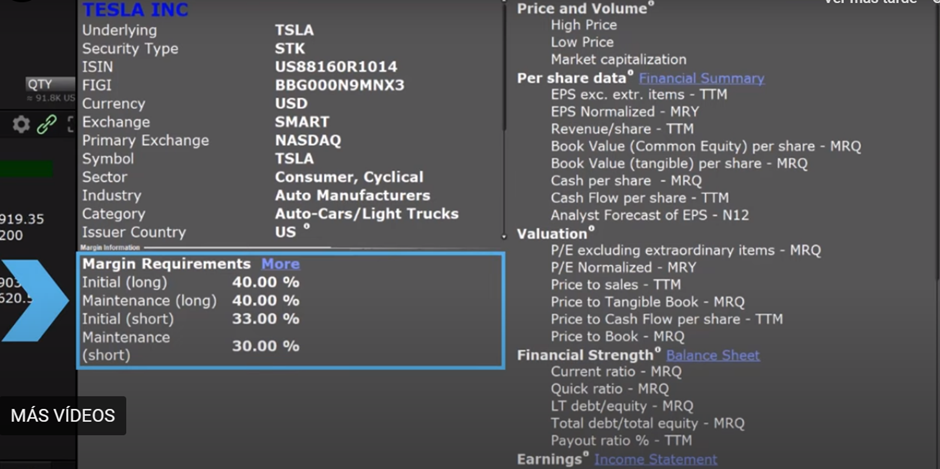
Using TWS Risk Navigator to estimate impact on margins.
Investors can use the TWS Risk Navigator to view the effects of removing or adding positions on their margin requirements, as well as to isolate margin requirements for an individual position or asset class. Risk Navigator is a very powerful real-time portfolio risk measurement calculator. Click the New Window button and from the drop-down menu, scroll down to the Other Tools section, hover over Portfolio Tools, and expand the sidecar from the Risk Navigator area.
Here, the investor can access a live version of their current portfolio and another for a hypothetical portfolio to review what-if scenarios. This is useful for quick tasks and the investor can always start with a blank slate or refer to saved hypothetical portfolios. Click to access a new hypothetical portfolio. The investor will be asked to choose between completing the “what if” with their existing positions or starting from scratch. Clicking yes adds the investor’s current portfolio positions.
In the hypothetical version, the trader can click on and off boxes to include and exclude positions and can therefore quickly check the margin impact of a position change at a glance. Upon opening, the investor should notice a series of tabs. For this example, remember that we have two stock positions, which will be displayed in the Equity tab at the top left. And a crude oil futures position, shown in the Commodities tab. To view the margin requirements associated with each position, click the Margin Sensitivity tab on the far right. You can expand all of the displayed data by right-clicking the Underlying column and selecting Expand Entire Table.
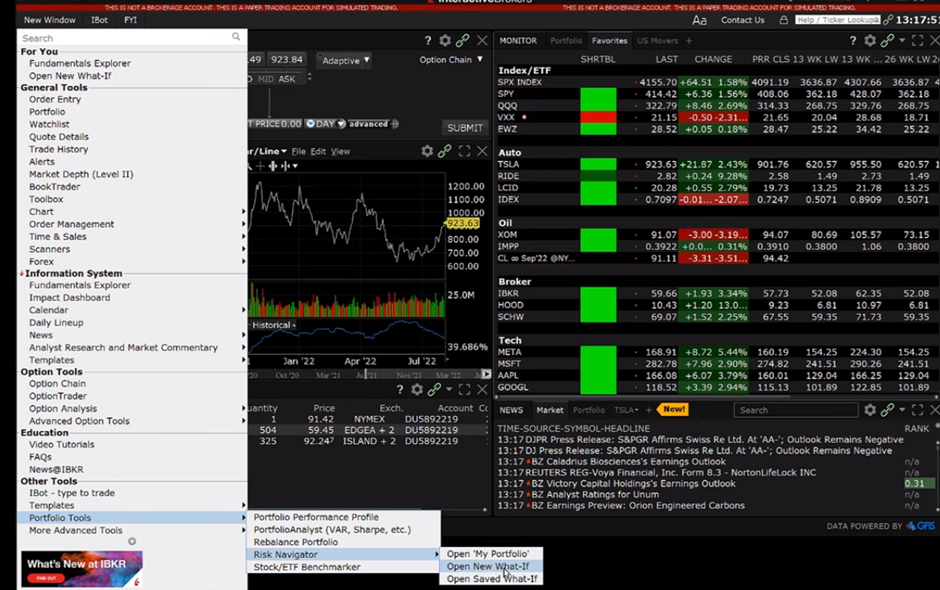
● The maintenance margin, displayed in a navigation bar at the top of the screen, is the sum of the margin requirements for the entire portfolio, including positions in stocks and commodities.
● Set the position increase button.
● This allows the investor to see the contribution of each individual position to the total portfolio margin requirement, reflected at the top of the page.
● The values in the maintenance change and initial change columns show the impact on margin of closing a position or doubling it.
● The investor can also see the nominal margin range in this tab, which is the percentage rate of IBKR applied to the underlying and multiplied by the position value.
● The rate at which margin is applied will differ between stocks, so more liquid and more volatile stocks generally require higher margin.
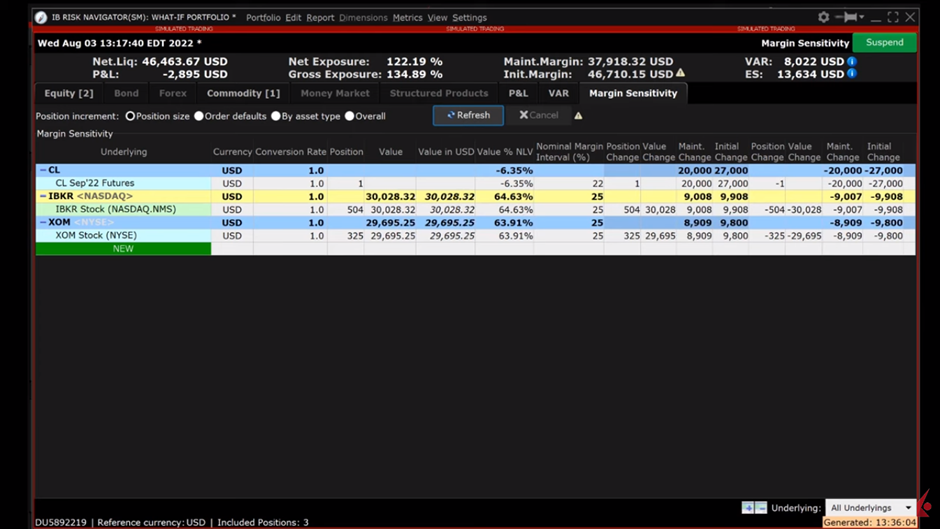
The risk navigator allows the investor to isolate the margin requirement for individual positions or asset classes. To isolate the stock for this example only, go to the Commodities tab, remove the check mark from the Include/Exclude box next to the crude oil futures position, and then click the Equity tab. Note now that to the right of the maintenance margin value there is a blue swirl, which if the investor hovers over it will display a message asking them to update. Click to refresh and the early margin value will be calculated excluding the crude oil futures position.
In this lesson, we have shown you several ways to display margin requirements before submitting a trade for execution. We have also shown you how to remove rápidamente posiciones de una cartera para ver el impacto en los requisitos de margen antes de realizar una operación.
